How to create pictures (posts)
You can create posts with static pictures with or without your face with Pygma. Here's how to do it

Last updated:
December 12, 2024
Written by Pygma team
1. Click a big green button with a "+" sign on the bottom of your screen if you're on mobile:

or "New content" in the upper right corner if you're on a desktop:

If you're using a tablet, the button position will depend on your resolution.
Alternatively, click "Create new post" from your Dashboard:
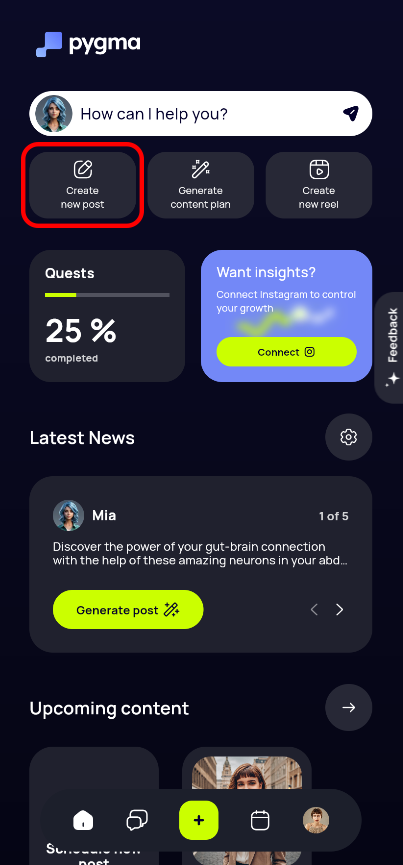
2. If you've used the green button, choose "Post":
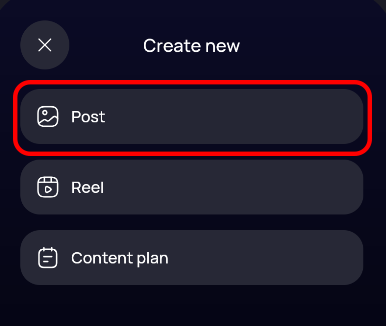
3. If you want to generate a photo from scratch, choose "Generate images". If you want to edit your own photo, select "Edit my pictures". This article is about generating your photos from scratch, so we will choose the first option:
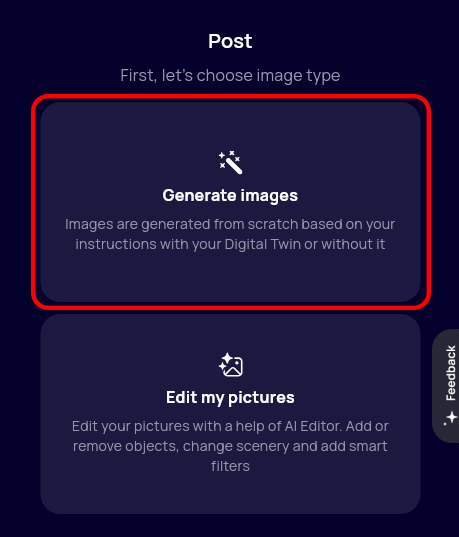
If you want to know more about editing your pictures with AI, check this article.
4. If you want your Digital twin to be on the photo, toggle "on". If not, toggle "off". When toggled "off", Pygma will generate pictures without people or pictures with random people.
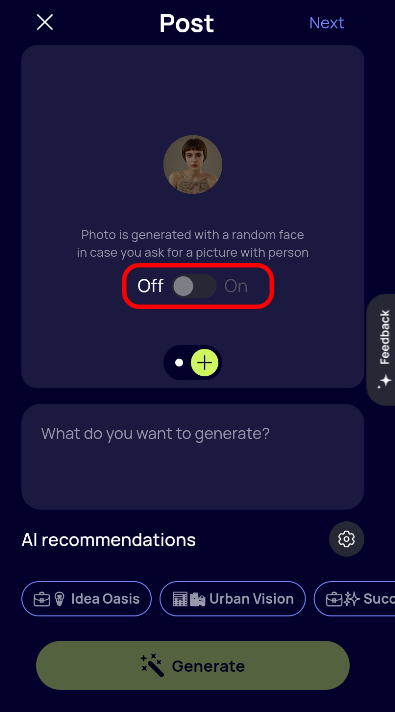
5. Type what you want to generate into the text box or choose an AI recommendation. Don't worry about prompt engineering - we handle this for you on our backend. But the best practice is to avoid words like "Generate me", "Please" etc. - just describe what you want to see on the picture
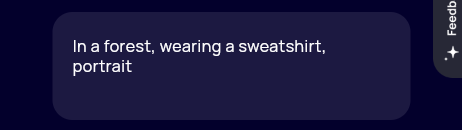
6. Then click "Generate"
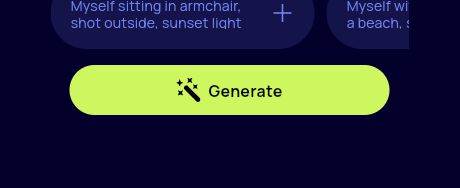
7. You've generated a picture! Now you can edit it, delete it, download it, add another one to your post, or proceed further with your post.
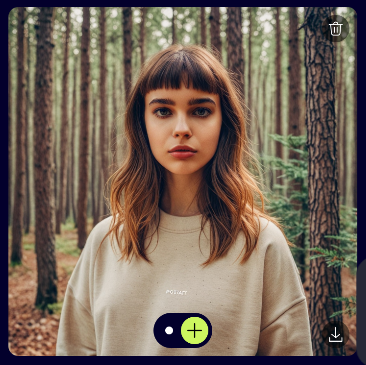
If you want to learn more about how to edit your photos with AI, check that article. In this article, we will proceed with our generation result by clicking "Next" in the upper right corner. 8. Now you can add a caption to your Instagram post. If you click "generate" while leaving it blank, Pygma will look at your picture and write an appropriate caption.If you type something and then click "generate", Pygma will make a caption based on what you've typed.You can also just type what you want to be in the caption yourself, edit the generation result, or just leave it blank.
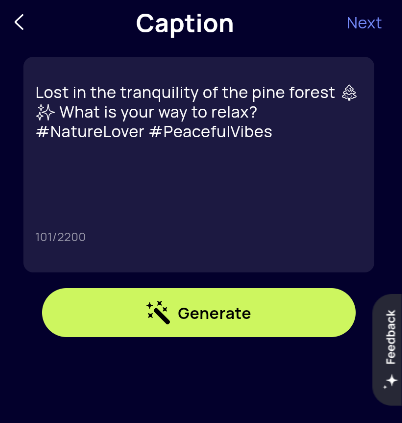
When you're satisfied with your caption, click "Next" in the upper right corner. 9. Now you can check what your post looks like. You can save it to your Pygma dashboard or schedule and publish it directly to Instagram if you've linked your Instagram to Pygma.
Here's how to connect your Instagram to Pygma for easy publishing
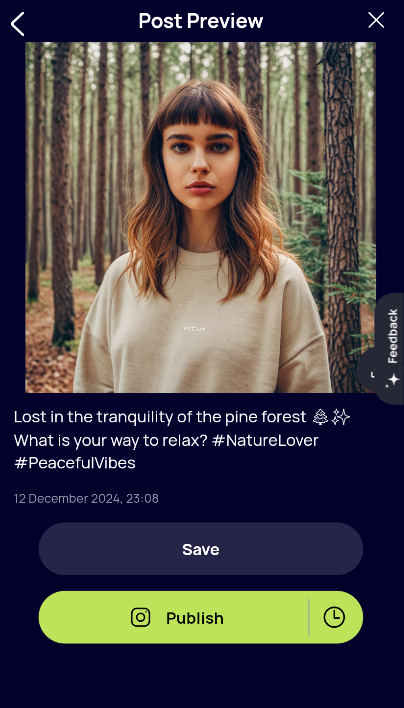
If you schedule your post, you can choose the time and date it should be posted. You can also post it immediately.
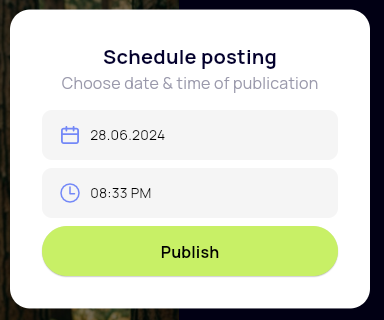
If you just save your post, you can always find it in your profile, where you can schedule its posting or download its content to post it manually
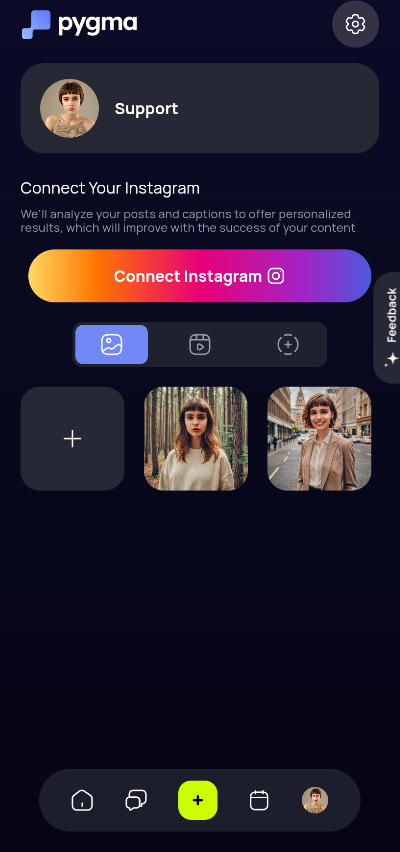
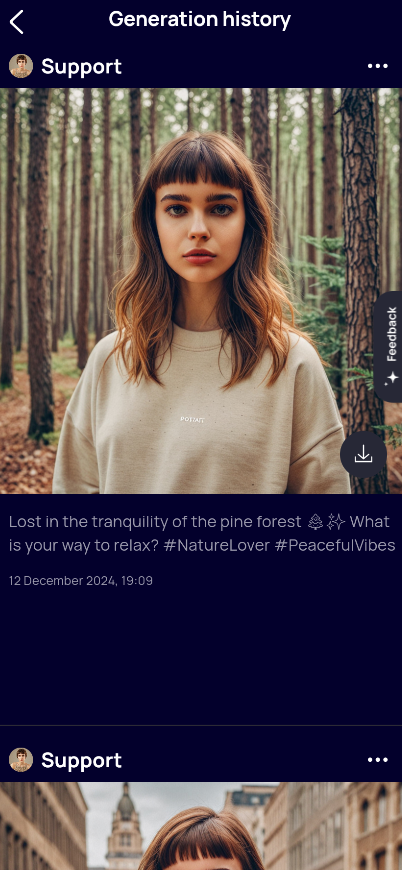
Now you know how to create realistic photos for your social media instantly! Good luck and happy creating.

