How to edit photos with AI
With Pygma, you can change anything you want on a photo with a simple prompt or use AI filters. Here's how to do it

Last updated:
July 24, 2024
Written by Pygma team
1. To upload a photo you want to edit, click a big green button with a "+" sign on the bottom of your screen if you're on mobile:
%20.png)
or "New content" in the upper right corner if you're on a desktop:
-2.png)
If you're using a tablet, the button position will depend on your resolution.
-3.png)
3. If you want to edit your photo, choose "Edit my pictures". If you want to generate a photo from scratch, select "Generate images". This article is about editing your photos, so we will choose the second option:
-4.png)
If you want to know more about generating your pictures, check this article.
4. Click on a green "+" button and upload your image
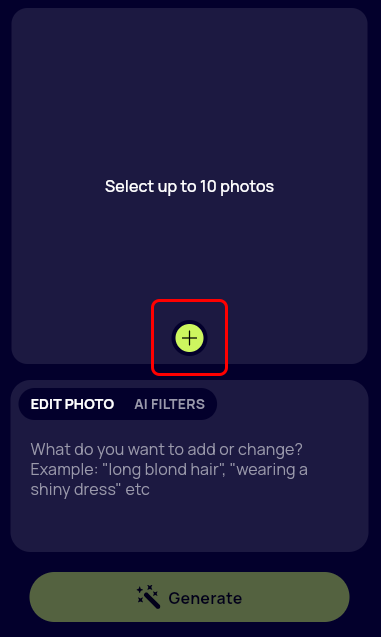
Now you can edit your photo with prompts or AI filters.
Let's see how we can edit with prompts first.
Enter what you want to change on a photo into the text box and click "Generate"
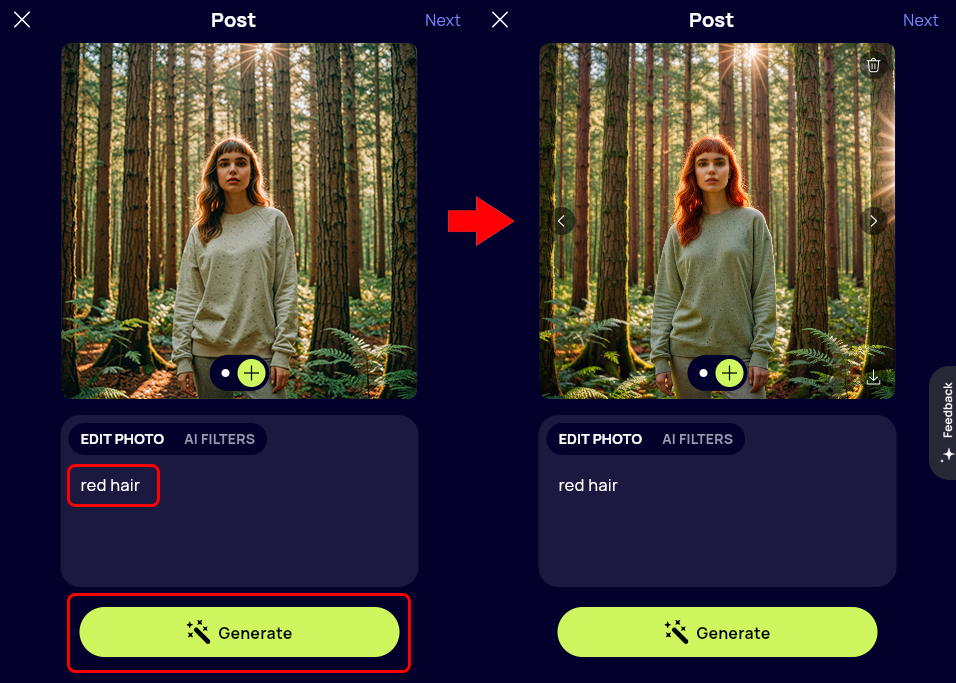
If you're satisfied with the result, click "Next" in the upper right corner. If not, you can enter more prompts or edit with AI filters.
Here's how to edit your photo with AI filters.
Go to the AI filters tab

Then select a filter you want to apply and click "Generate"
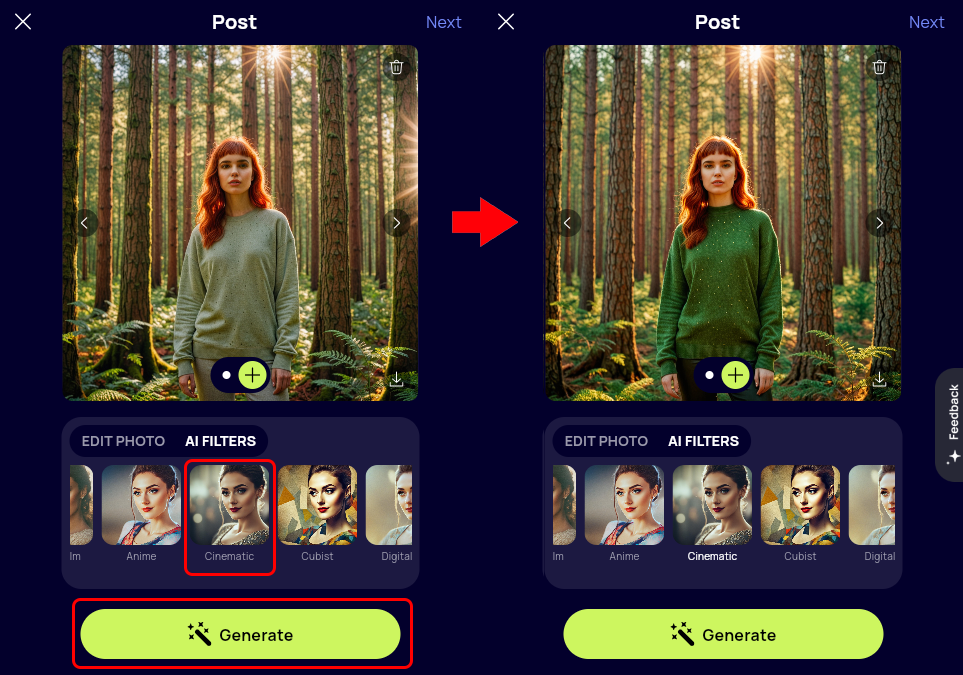
If you're satisfied with the result, click "Next" in the upper right corner. If not, you can enter more prompts or edit with AI filters. You can also download your result.
Now let's finish the post
Click "Next" in the upper right corner. Now you can add a caption to your Instagram post.
If you click "generate" while leaving it blank, Pygma will look at your picture and write an appropriate caption.
If you type something and then click "generate", Pygma will make a caption based on what you've typed.
You can also just type what you want to be in the caption yourself, edit the generation result, or just leave it blank.
%20-9.png)
When you're satisfied with your caption, click "Next" in the upper right corner.
Now you can check what your post looks like. You can save it to your Pygma dashboard or schedule and publish it directly to Instagram if you've linked your Instagram to Pygma.
Here's how to connect your Instagram to Pygma for easy publishing
%2010.png)
If you schedule your post, you can choose the time and date it should be posted. You can also post it immediately.
%20-11.png)
If you just save your post, you can always find it in your dashboard, where you can schedule its posting or download its content to post it manually
%2012.png)
%2013.png)
Now you know how to edit your photos without fancy tools with a few clicks! Good luck and happy creating.

